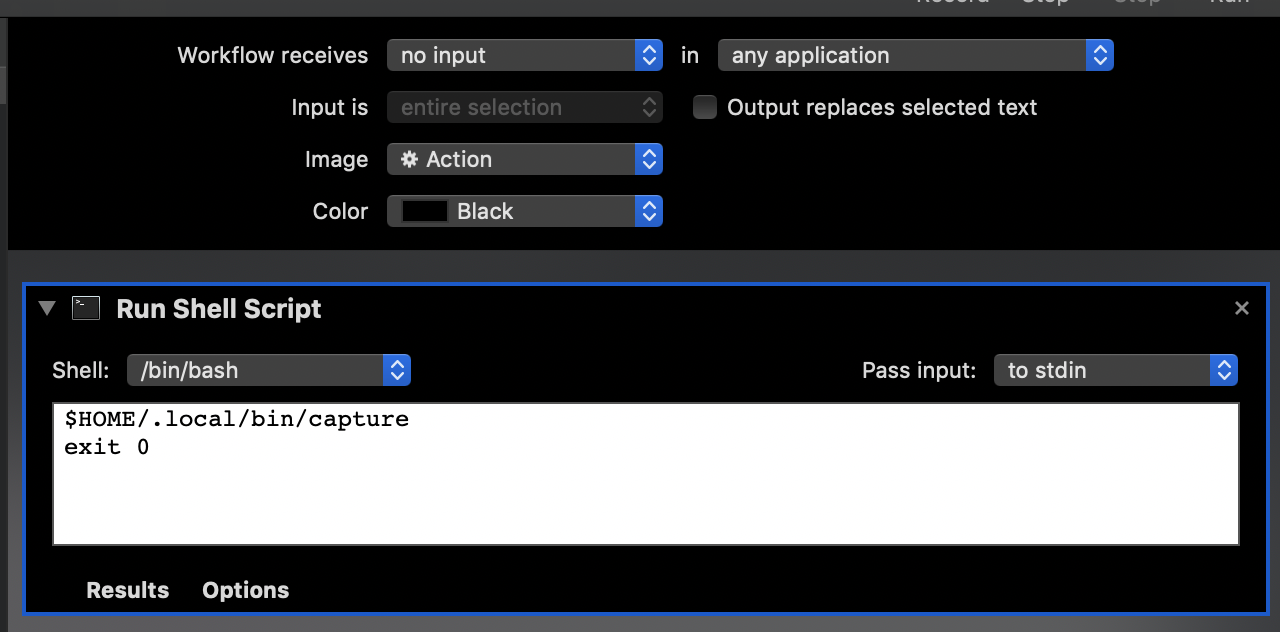Pages this page links to:
Pages linking to this page:
Setting Up a New Mac
This is sort of in the spirit of Mark Pilgrim's old "setting up windows to work" post. I've used it to assist on 4 new mac setups at this point. This list starts from when I am presented with a clean OSX Desktop.
- install chrome if not available; log in to get profile
- trackpad preferences:
- tap to click on
- look up & data detectors off
- click firm
- tracking speed 5 ticks from left (one tick off center)
- force click and haptic feedback off
- scroll & zoom: direction correct instead of natural
- gestures: swipe between pages off
- gestures: app expose swipe down w/ 4 fingers
- accessibility -> mouse & trackpad -> trackpad options -> enable dragging (3 finger drag)
- keyboard preferences:
- repeat full fast
- delay until repeat 1 notch from short
- show keyboard and emoji viewers in menu bar on
- keyboard input sources: add japanese
- keyboard shortcuts:
- mission control: cmd-W
- move left a space: cmd <-
- move right a space: cmd ->
- input sources: disable 'select previous', enable 'select next' at defaults
- screenshots: disable shift-cmd-4 and ctrl-shift-cmd-4 (replaced w/ quickup)
- automator services:
- Capture: shift-cmd-4
- New Terminal Window: cmd-T
- keyboard application shortcuts: have to rebind common cmd-w and cmd-t app bindings so they don't clash with my preferred bindings
- "Close" -> ctrl-shift-cmd-W
- "New Tab" -> ctrl-shift-cmd-T
- sharing
- allow "remote login"
- pick a fun computer name
To set up spaces, open mission control and + more spaces.
Homebrew
Install via instructions on https://brew.sh. You'll want to set up passwordless sudo:
sudo visudo
... (change %admin line to:)
%admin ALL = (ALL) NOPASSWD:ALL
Set up proper bash:
brew install bash bash-completion@2
# enable better bash as a login shell
echo /usr/local/bin/bash |sudo tee -a /etc/shells
# enable new shell for current user
chsh -s /usr/local/bin/bash $USER
Dev tools:
brew install git python3 python@2 openssh macvim the_platinum_searcher
brew install jid jq gimme gnu-which gnu-tar gnu-sed ctags colordiff grep htop
brew install lz4 xz unzip snappy
brew install graphviz ghostscript
brew install awscli terminal-notifier mercurial bzr
Load all my configs:
git clone git@github.com:jmoiron/dotfiles.git
alias cm="~/dotfiles/bin/cm"
export CM_CONFIG_PATH="$HOME/dotfiles/home"
export CM_CONFIG_ROOT="$HOME"
cm pull
Applications
-
- clone https://github.com/mbadolato/iTerm2-Color-Schemes and use schemes/ayu.itermcolors scheme
Automator
Automator can be used to make new services, which can then be attached to keybinds in the keyboard preferences. This is generally how to make global keyboard shortcuts, although application shortcuts can still override them sometimes.
New Terminal Window - quick action
A quick action that opens a new iterm2 window anywhere. A single 'run applescript' pane:
on run {input, parameters}
tell application "iTerm"
create window with default profile
end tell
return input
end run
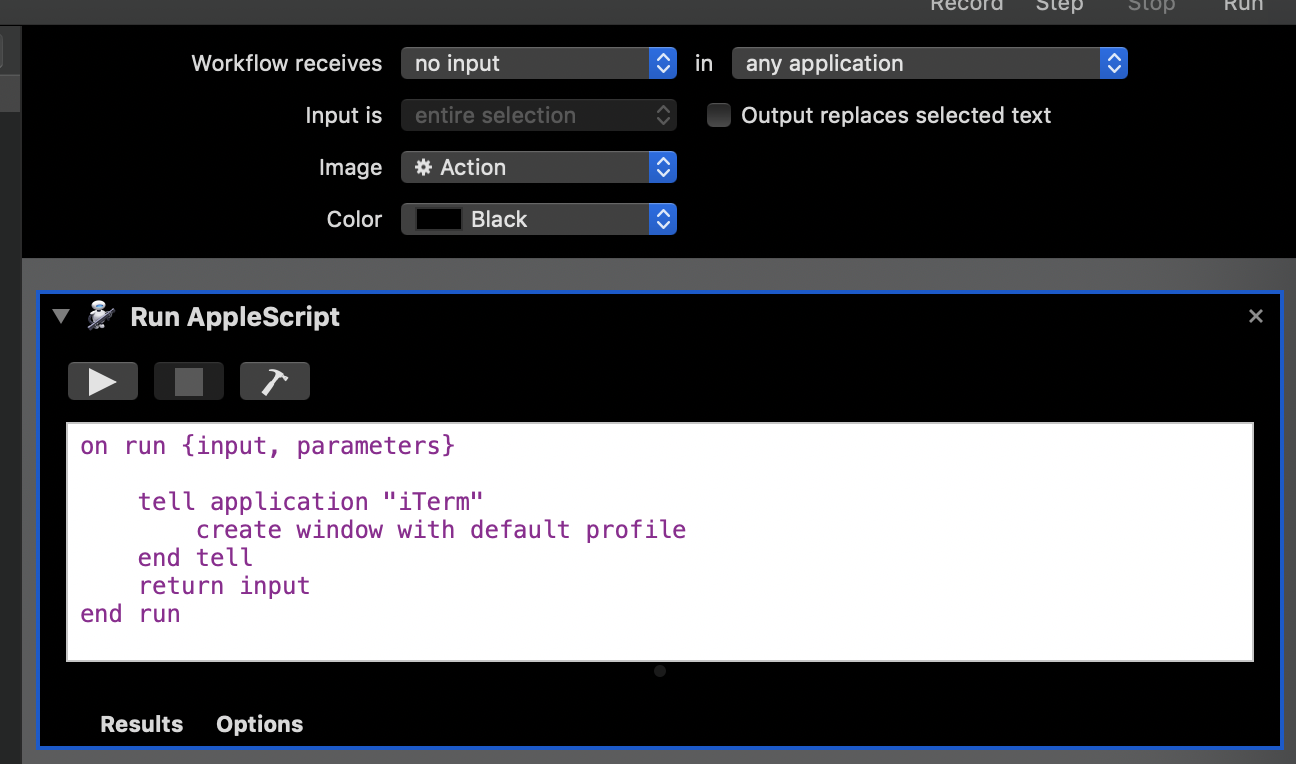
Capture
This script uses another script I wrote, quickup, to automatically upload captured images to my server. The script is cross-platform including copying the URL into the clipboard and showing a terminal notification. Requires setting up configuration and installation of terminal-notifier in OSX.
$HOME/.local/bin/capture
exit 0